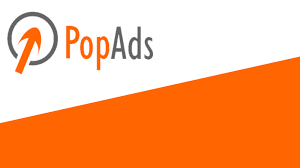Ok, in the posting of "How to Setup PopAds Code Part 1" you learnt how to add your website to PopAds. I hope your website has already been approved.
Now login to your PopAds account.
In the left part of your dashboard, click on "My Website", if your website was approved by the administrator, you will see "Approved" else "Rejected" as per below:
Click on "Code Generator" (If your site is approved) under the Publisher's Panel
After you clicked "Generate Code" You will see as per below:
You can log into your website builder. In this case I used free blogging platform as an example. Look at the code installation instructions. Put the code between <head> and </head>
Now I go into my blogger account and click on my template and then edit HTML
Paste the code from PopAds as the instruction like this image. Press "Ctrl+F" to find </head>
Save your template and finish.
Now check if the code works correctly or not.
Log in your PopAds and click "Troubleshoot" Paste your site URL and click "Check"
I hope there is no problem with your installation.
Ok, that is my guide on how to setup PopAds code on your site. If you have any question just post a comment.
Wish you all the best and may success be with you!
Yori White
Now login to your PopAds account.
In the left part of your dashboard, click on "My Website", if your website was approved by the administrator, you will see "Approved" else "Rejected" as per below:
Click on "Code Generator" (If your site is approved) under the Publisher's Panel
After you clicked "Generate Code" You will see as per below:
You can log into your website builder. In this case I used free blogging platform as an example. Look at the code installation instructions. Put the code between <head> and </head>
Now I go into my blogger account and click on my template and then edit HTML
Paste the code from PopAds as the instruction like this image. Press "Ctrl+F" to find </head>
Save your template and finish.
Now check if the code works correctly or not.
Log in your PopAds and click "Troubleshoot" Paste your site URL and click "Check"
I hope there is no problem with your installation.
Ok, that is my guide on how to setup PopAds code on your site. If you have any question just post a comment.
Wish you all the best and may success be with you!
Yori White